Viewing Historical Registers
Dayshare saves your registers to enable you to look back and track a child's attendance over a period of time.
By default, Dayshare will show today's register, however, you can view historical registers by clicking/tapping on the calendar  button and selecting a date to view the register for that day:
button and selecting a date to view the register for that day:
Whilst you are viewing a historical register, the calendar button will be highlighted in red: 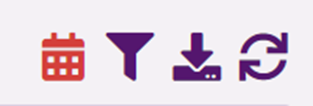
Once you have finished viewing a historical register, you can return to today's register by clicking/tapping on the calendar button again and selecting today's date.
Related Articles
Using the Register
The Register in Dayshare allows you to keep track of children's attendance by marking them in and out, selecting their drop-off and pick-up times and recording which parent/carer has dropped them off and picked them up. You are also able to mark a ...Exporting the Register
You are now able to export the register in Dayshare to a PDF document, which will allow you to print a copy or view the register offline. To export a copy of the register, do the following: Click/tap on the 'Register' page. If you want to export a ...Weekly Attendance AM / PM Report
The Weekly Attendance AM / PM report shows the number of children booked-in during morning (AM) and afternoon (PM) sessions for each room over the course of a week. To view the Weekly Attendance AM / PM report, do the following: Click on the ...Recording Staff Attendance
Once you have scheduled shifts for your staff members in Abacus, you are able to keep a record of their attendance, absence and sickness. To record staff attendance, do the following: Click on the Staff button and select 'Schedule Shifts': Select a ...Exporting a Child's Financial History
You can generate an Account Statement for a child and export this into the programme of your choice. This will show the history of the child's invoices, payments, debts and credits. To generate this statement, head to the Children's tab and select ...