Tip of the Month 2025 - July - Starting a New School Year!
Summer is upon us! The evenings are bright, the mornings are warm and we are ready to make sure that our Abacus system is set up for success in the Autumn term! For this month's tip, we thought that we would take a look into what things you might want to look at ahead of the new school year!

Changing Your Pricing
A new school year potentially means a new fee structure! Lets look at how you can update the costs of your Sessions, Meals, Products and Consumables!
Updating Your Session Costs.
To change your session prices, head to Settings > Session Types, and click on the Yellow Edit Pencil next to the session type you are looking to amend.
If you charge hourly, update the figure in the "Hourly" column. If you charge per session, update the figure in the "Custom" column. Once you're happy with your new pricing structure, click "Update".
The FE Rate is the hourly cost of the session. This is updated automatically so you don't need to edit this. It is the cost of the session, divided by the number of hours in that session. Once you click "Update", the FE rate will update based on your new session cost!
These new prices will take affect from now so any invoices you process going forward will reflect these updated costs!
Updating Your Meal Costs
To change how much for charge for Meals, head to Settings > Configuration. In the "Invoice details" section, you have the cost of your meals. All you have to do is enter the new value for your meals and click "Save". Easy!
Your meals are attached to your Session Types - if the session type has the meal box ticked, then the invoice will show the cost of the meal in addition to the rate of the session. This is a great time to review this and make sure that all of your session types have the appropriate meals ticked.
Updating Your Consumables Costs
To update your consumables cost, we are going to head to the same section as we did for the meals. Just under the meal costs you have a button that says "Setup Consumable". Click on this.
Here you will find your consumables. To edit these, just click on the edit pencil  on the right-hand side. Update the cost and save. Your next invoices will reflect the new consumable charges.
on the right-hand side. Update the cost and save. Your next invoices will reflect the new consumable charges.

Changing Funding Groups
From next term, various children may be claiming funding from a new funding group. Now is a good time to check that everyone is on the right group and change the Funding Groups ready for next term for the children that are moving!
To change a child from funding group to funding group, head to Children > Accounts > Discounts. Here you will see the funding section.
All you have to do is click the drop-down box and select the funding group they will be moving to. Next, click "Save".
You will then be prompted to select the date from which the child will be in the new funding group. Select the first day of the next term and click next. The system will let you know if changing the funding from this date will raise any credit notes (it shouldn't if you haven't run your invoices for next term yet!).
Once you're happy, click "Change Funding Group". You will then schedule the funded session from the date you selected ready for next term.
You can also click the "Funding History" 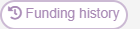 button to see when the child is moving from group to group and the dates of their previous funding groups!
button to see when the child is moving from group to group and the dates of their previous funding groups!
Funding Eligibility Report
You can use the funding Eligibility report to see which children are of an eligible age to claim funding from the correct group.
Run the Funding Eligibility Report for the first week of the new term, this will show you what age the children will be at that point and which funding group they are currently claiming from. Any that are "Unspecified" have not yet been allocated to a group so this is a great time to make sure you have received all the relevant funding codes and reach out to parents that you're still waiting on.

Moving Children to Left
Any children that have moved on from the setting will have to be moved to the left list. We have added a handy feature whereby any child whose "Actual Leave Date" is in the past can all be moved onto the left list in one go. This is a time saver now that you don't have to move the left children one-by-one. Just click "Review" at the top of the children's list.
Here you can review all of the children whose leave date is in the past and tick the ones that you wish to move to the left list. You can click the tickbox at the top of the list to select them all. Once you're happy with your selection, click on the purple button to move the left children in bulk to the left list!

Allocating Payments
Now that a new school year is starting, it's a great idea to do a bit of housekeeping and make sure your payments are correctly allocated. This way, you can avoid any brought forward balances on your first term invoices that might have already been paid but not yet allocated!
Payments Receipt List
Invoices that don't have a payment allocated to them will show as unpaid, we can use the Payments Receipt List by Advance Receipts to identify which payments haven't been allocated.
Head to Reports > Finance > Payment Receipt List and click "Advanced Receipts".
The children that come up on this report will be children that have either paid in advance (made a payment when they had no outstanding invoices) or they have paid an invoice but the payment has not been allocated to the invoice. If there is an unallocated payment, it will show as a Brought Forward Balance on the invoice even if there is not outstanding balance.
You can also look at the Child to see if they have any unallocated payments. Head to Children > Accounts > Payments. Anything in the "Balance Amount" column is an amount that has been added to the system but not yet allocated to an invoice. To allocate the payment, click on the green and red arrows  in the Options column.
in the Options column.
On the left-hand side, you will see any invoices that have an amount outstanding. Click on the tickbox next to this invoice and click on the arrow in the middle to move it to the right-hand side. The side hand side will show the invoice/s that that payment has been allocated to. When you have allocated the whole payment, a box will pop up to say "Receipt balance amount is now 0". This means that you have allocated the whole payment and you can move on to the next one!
 REMEMBER - If an invoice on the Childs History section is not green but the account balance is £0, it will be because a payment was made but not allocated to an invoice. Invoices without allocated payments will be brought forward balances.
REMEMBER - If an invoice on the Childs History section is not green but the account balance is £0, it will be because a payment was made but not allocated to an invoice. Invoices without allocated payments will be brought forward balances.
Starters and Leavers Detailed Report
The Starters and Leavers Detailed report is a great tool for you to use to see which children have left the setting at the end of last term and what children will be starting with you!
You can find the Starters and Leavers report in Reports > Children
This report is great to make sure that all your new starters have got their correct sessions scheduled. Anyone who says "Unspecified" on the report, has their start date coming up but no sessions booked yet.

Deposit Details
With children leaving and new children starting, it's important that we have given back any deposits and taken new ones from our new starters.
Use the Deposit Details report to see exactly who left a deposit who needs to have it returned and to make sure that deposits have been collected from the new starters!
You will find the Deposit Details Report in Reports > Room.
To apply a deposit to a new starters account, head to Children > Accounts > Charges and click on the "Edit" button. Enter the amount and date they gave the deposit and "update".

Mail Merge
You have older children moving onto pastures new, and new children about to begin their journey with you! Why not send a lovely goodbye or welcome email to the children to let them know you care!
Head to Reports > Mail Merge and click on "Recipients". Here you can filter who is going to receive your email. Choose "Leaving Date" and choose the dates that include your last day or term.
Click back onto "Letter Details" and write your email. You can use Custom Fields to personalise your email to each recipient and even save it as a template for you can use it every year!

Footsteps
You might want to use the Footsteps certificate feature to send the leaving children a certificate to congratulate them on leaving the setting and to wish them luck in the future!
Just head to the Achievements tab and click on the plus button to create a new certificate! You can tick the children's names and create the certificates all at once too if you like!
Learning Journey
You can also send the parents their childs Learning Journey. This report shows all of the observations that have been made for their child throughout their time with you and is great to send to parents for them to keep! To send the Learning Journey, head to Footsteps > Reports > Learning Journey. Find the child that you are looking for and click on the export icon to email it!
to email it!
You can even add in comments to the email so that each one had a personal touch!

Childcare Superhero - Transforming Your Childcare Business
#1 Bestseller – Childcare SuperHero by Dr. Allan Presland
Did you know that our CEO and author of Improving the Business of Childcare comes this essential guide for anyone in early years education looking to build a thriving, values-led business.
Whether you're leading a setting or just starting out, Childcare Superhero is packed with powerful mindset shifts, practical tools, and real-world strategies to help you grow your enrolment, boost profitability, and deliver an experience parents love.
Ready to become a childcare superhero?
Thank you for reading this months tip! If you found it helpful, please let us know by giving it a thumbs up below!
Related Articles
Tip of the Month #10 - Ending the School Year!
Summers on it's way! For this months Tip of the Month, we're going to have a look at some of the features on the software that you might find useful now we have reached the end of the school year! Child Leavers Report ...Tip of the Month #12 - All About Funding
For this months Tip of the Month, we're going to be taking a look at Funding! Now that the new school year is upon us, why not brush up on how funding works on Abacus and what things you might be missing! We will cover reports, funding terms and ...Tip of the Month 2025 - August - Stretched Funding
As a new School year approaches, we thought that we would focus the Tip of the Month on Stretched Funding! The benefits of offering Stretched Funding include year-round income stability, better staff utilisation (and possibly retention) and is ...Tip of the Month 2025 - February - Sessions!
Goodbye, February! As Valentines month draws to a close, we have decided that this Tip of the Month, we will be taking a look at sessions! The data on your invoices, registers, dashboard, occupancy reports, Dayshare and Footsteps all comes from the ...Tip of the Month #11 - Enrolling Your New Starters!
It's that time of year again! We hope that you have enjoyed the glorious weather that we have been blessed with this summer! Now that the new school year is upon us and we have said goodbye to the children ready to start school, it's time to add new ...