Filtering the Register
Room filters can be set on most pages throughout Dayshare to enable you to work with a specific group of children.
Simply click/tap on the filter  button above the top right-hand corner of the Register table to view and set your room filter:
button above the top right-hand corner of the Register table to view and set your room filter:
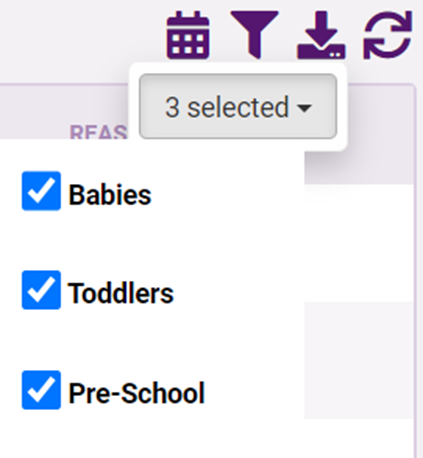
If you want the register to only list children assigned to a specific room, ensure the checkboxes for all other rooms are deselected. The register will automatically update to only show children assigned to the selected room(s).
If you want the register to only list children assigned to a specific room, ensure the checkboxes for all other rooms are deselected. The register will automatically update to only show children assigned to the selected room(s).
Related Articles
Meals Register
The Meals Register report shows a list of children due to attend in each room, their session times and any meals to be provided. There is also a space for a staff member / parent / carer to print and sign their name upon drop-off and pick-up. To view ...Weekly Signing Register
The Weekly Signing Register prints a list of children due to attend during a selected week, along with spaces for a parent/carer to write in the drop-off and pick-up times and print and sign their names. To view the Weekly Signing Register, do the ...Exporting the Register
You are now able to export the register in Dayshare to a PDF document, which will allow you to print a copy or view the register offline. To export a copy of the register, do the following: Click/tap on the 'Register' page. If you want to export a ...Daily Room Register
The Daily Room Register shows the children due to attend in each room on a selected date. The register includes each child's name, date of birth and session times, along with a space for staff/parents to write-in the actual arrival and departure ...Weekly Room Register
The Weekly Room Register report shows all children due to attend during a selected week and indicates if a child is due to attend in the morning only, afternoon only or all day. The register is colour-coded to show whether children are attending ...