Adding Children to Footsteps Standalone
Please note: The ability to add children & families as described in this article is only available to Footsteps Standalone customers.
You are now able to add your children and families directly into Footsteps on the Children page. When you first sign-up to Footsteps Standalone you will see an empty page prompting you to begin adding children to your system:
To add a child, do the following:
- Click/tap on the plus button in the bottom right-hand corner to add a child and carer details. This will display the Add Child/Family page:
- Click/tap on 'Add Child'. This will display the Add Child form:
- Enter the child's first name.
- Enter the child's last name.
- Select the child's gender.
- Select the child's date of birth using the date-picker.
- Enter the child's start date.
- Enter their estimated leave date; this is normally the 31st August of the year after the child's 4th birthday.
- Select the room the child is in.
- Select the child's key person.
- Click/tap on the 'OK' button. The form will close and the child's details will be displayed in their card on the Add Child/Family page:
Before you are able to add the child to the system, you must also add some details for their parent/carer. If you are adding a child who is related to a parent/carer you have already added to the system you will be able to select them instead of entering their details again.
To add a carer, do the following:
- Click/tap on 'Add Carer'. This will display the Add Carer form:
- Select the parent's/carer's title (e.g. Mr / Mrs / Miss etc.)
- Enter their first name.
- Enter their last name.
- Select the parent's/carer's relationship to the child.
- Optionally enter the parent's/carer's address details.
- Optionally enter the parents'/carer's work details.
- Enter their email address.
- Optionally enter a contact phone number for the parent/carer.
- Click/tap on the 'OK' button. The form will close and the parent's/carer's details will be displayed on their card on the Add Child/Family page:
- Click/tap on the 'Save Family' button. The child will now be displayed on the Children page:
Click/tap on the 'View Profile' button on the child's card to view the details you have entered and add extra details, such as any allergies, medical conditions, or cohorts:
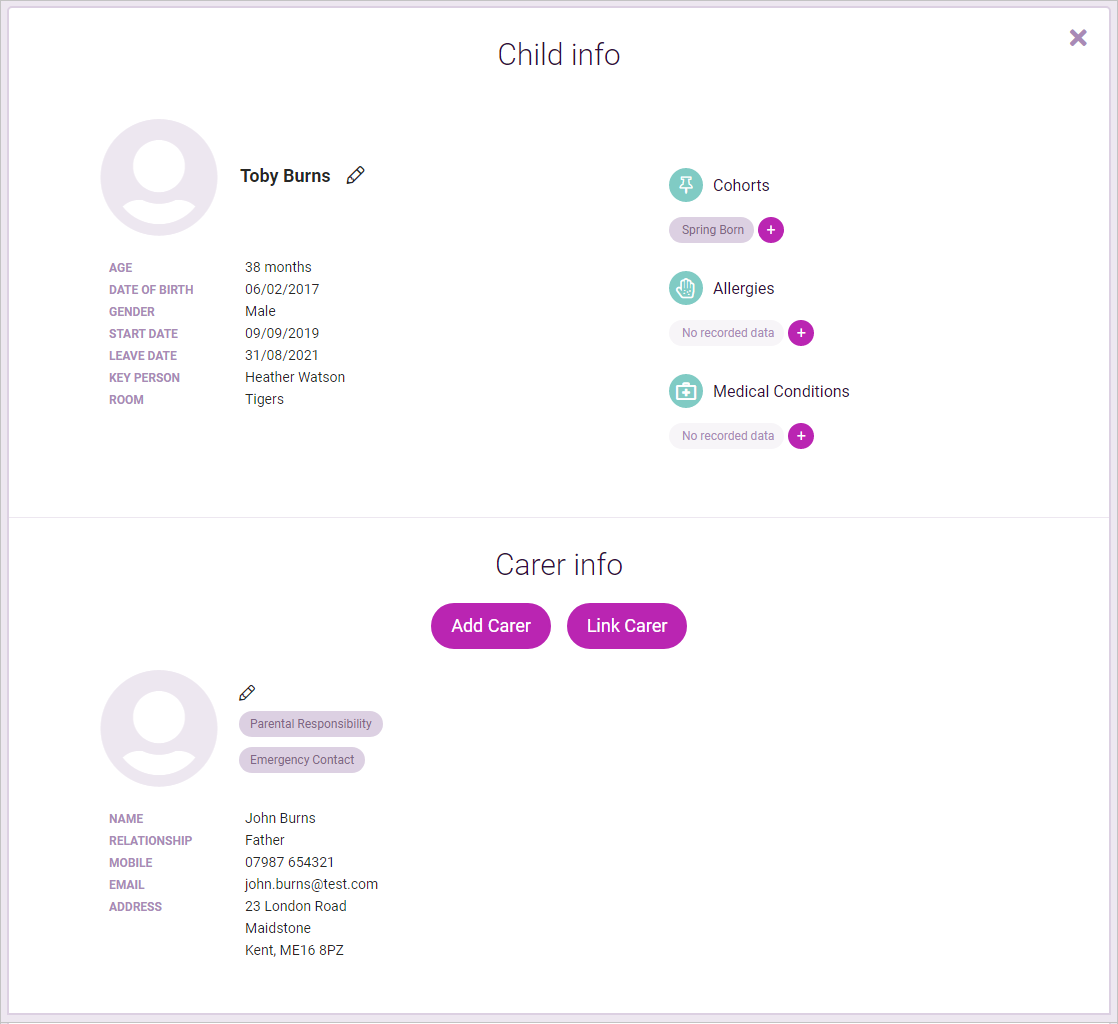
Cohort Tracking:
Children will be automatically assigned a season-born cohort based on the month of their birth; this is displayed in the 'Cohorts' section of their profile. Assigning cohorts to a child allows you to filter the system and perform progress tracking for specific groups of children in Footsteps.
To add cohorts to a child's profile, do the following:
- Click/tap on the plus button in the 'Cohorts' section. This will display the 'Add Cohort' window:
- Select a cohort from the dropdown list. The options available are:
- Carers in Armed Forces
- English as an Additional Language
- Gifted and Talented
- Gypsy, Romany, Traveller Family
- Looked-after Child
- Minority Ethnic Group
- Receives Early Years Pupil Premium (EYPP)
- Receives Free School Meals
- Requires 1:1 Care
- Special Educational Needs or Disabilities (SEND)
- Click/tap on the 'Add' button. The cohort will now be listed on the child's profile:
Allergies & Medical Conditions:
You will be able to add any allergies or medical conditions, which staff should be aware of, to a child's profile.
To add an allergy or medical condition to the child's profile, do the following:
- Click/tap on the plus button in either the 'Allergies' section or the 'Medical Conditions' section. This will display the 'Add Allergy' / 'Add Medical Condition' window:
- Select an allergy or medical condition from the dropdown list and click/tap on the 'Add' button. The allergy / medical condition will now be listed on the child's profile. For example:
Related Articles
Adding Children to a Family
To add a child to a family, do the following: Click on the Families button and select 'Families': Click on the name of the family's primary carer in the list to view the family's details. For example: Click on the 'Add Child' button: Enter the ...Editing Child Details
You can view and make changes to a child's details on the Child Summary page: To edit a child's details, click on the edit button. The fields on the Child Summary page will be enabled to allow you to make your changes. In the Child Summary section ...Family
The Family page shows key personal details held for parents and children. The parent can use this section to make sure their details are up-to-date. If any details need updating, they can request changes through the app. Information regarding the ...Management Pages
Please note: This section of the system is only available to Footsteps Standalone customers. The Management section of the system is where you are able to add your rooms, key persons, allergies and medical conditions which are used throughout ...Tip of the Month #13 - Misc. Details
Did you know that you can store loads of information about a child in the Misc. Details section? For this months Tip of the Month, we thought we'd take a look at this section and give you a brief explanation as to what kind of things that you can ...